Round Corners in Illustrator CS6 - Tech Learning 4U :
Assalamoalaikum,
welcome to Tech Learning 4U
I am your teacher Zohaib
and today I bring for you tip OF iLLUSTRATOR
and what is the tip very simple, “Round Corners”
In CC every one knows that we have an option
in which we can drag corners that makes things round
but this option is not available in CS6
so, what we can do, let’s start.
So let say, if we work on CC
that these are options through which
we can drag corners to make it round
so even if you select only one point you can drag only one corner
Whatever point you select you can
easily rounded it but problem is that
this option is not available in illustrator CS6
the best way is that if you want to
round any one corner
you add point on any path
and through the use of direct selection tool you drag this path down
approximately 45 degree
Now you have to do this that go to pen tool panel
and take anchor point tool
and through this drag this point like this.
and
This is your first corner round okk
I know
that you have to work very hard
you have to select points one by one
which is quite difficult. If you are making rectangle or square
so definitely there is one option for you
that you can create rounded rectangle
but if there is another shape
that you have to do this method
1) I will tell you the easy way than that
let say you have
this polygon and
you have to make its corner
rounded. See if
I add points
it will quite difficult
see I add one point here and one point here
and I remove this point
ok
now
ahhh.. take anchor point tool
and through this
round this
and this
obviously it is quite difficult way
some times result will not come accurately
also by me result not come accurately
its quite difficult
so best way this one that I am going
to tell you is that “Effects”
What is Effect?, Create your object
go to effects than stylize
and here is an option for round corners
alright then from here
on preview whatever value is written
its shows to you
and from here you can increase and decrease
your points so suppose
I have written 12 points
than ok you can see
that you have already had rounded corners
so yes this option is also available in CS6.
Select this ad it and go to appearance panel
so you see option of rounded rectangle in appearance panel
so if you
want change roundness
than simply click on round corners and again on preview
and from here you can change its value
Please if you already apply effects first time
so never do this second time
simply go to appearance panel and edit it
so when it is finalize, remember you can
hide this when you like but I think
that it is ok and
I have to make it permanently
so please go to object and expand appearance
so let see your rounded corner object
is ready. It is not necessary that
you have done this only for polygon
you can do this with any kind of shape
no matter how complex it is
you can easily make round corners
so let say this is a shape I select it and
go to effects, stylize ,
round corners
and on preview and how much you like do as well
and ok if it is
ok for you than go to
object and expand appearance
done that it so this is our Tips of Illustrator
I hope you like it and if you like
it so please like this Blog and
and keep Stay Here for More Free Courses. I will come in next class soon,
thank you



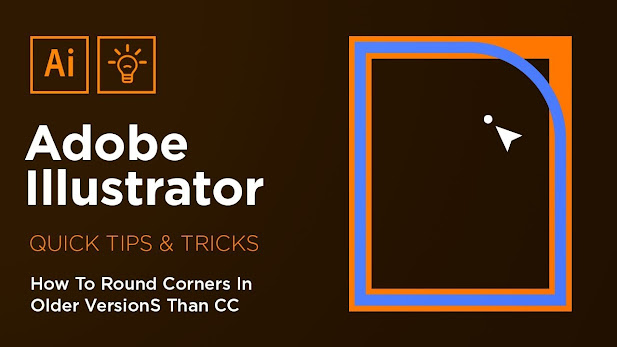



![Adjustment layers in Photoshop Ep20/33 [Adobe Photoshop for Beginners]](https://blogger.googleusercontent.com/img/b/R29vZ2xl/AVvXsEgEl-KYb2HyrLW1xl-O702L87ng6W8rDInhl2ce193shWHdC2IiN-sV_7N7o53i3xGItxwf-Shg8eCP8vJWIllmwF95Ht3YElKeIg0OBKde0Fr2JtHZPwn-7sPRaZLUwjtM8ut8MPofYQE/w680/ghyhyfvft.jpg)



![Eraser tool & Layer masking Class - 13 [Adobe Photoshop for Beginners]](https://blogger.googleusercontent.com/img/b/R29vZ2xl/AVvXsEg9Ex7yTkDOrITc2LLZuvbvzNcjOXYkM1MWUaVfWpUXxlqynvWc4oZAXraBxGQWEb4HHfEeZaD4BbepU3gsLC2ZyQ7X41CbhDhpK4r-rUHlI9B0ryT6yPrqvxbxcvhkT0vFDNrSxHwZt1c/w680/Cover2.jpg)

![Layer styles in Adobe Photoshop Class 16 [Adobe Photoshop for Beginners]](https://blogger.googleusercontent.com/img/b/R29vZ2xl/AVvXsEg12_ITH3U8hMaL-tlJksm19vDv-zkgIFabvF5kaj4YQS6xMy_1_cQSdc0C1PiPnaV-AyFDL8Zbix980av75lROdzam9B-umSz6gHa4uDQg_7H09mlXQqHIFFQBAySyAg1kKyDaqiaC1PA/w680/maxresdefault+%25281%2529.jpg)
![Smart objects in Adobe Photoshop Class - 18 [Adobe Photoshop for Beginners]](https://blogger.googleusercontent.com/img/b/R29vZ2xl/AVvXsEgCBzvVVNg6LTJi0osZFayDYW-BpllVx9oSCtlrhO7VUzbdbZ2GgdPXUZVSi0ut2k2jklaoIDAzqiXqV1BnzBSbnN2MQmT2nExsSxjlCktjl6VrUrsnEmSdWcNw8Oe7U-3060m1I1OB0EM/w680/0cbd372f1e0cdbb1b1a516db017875ce.jpg)
![Common file types in Adobe Photoshop Class - 6 [Adobe Photoshop for Beginners]](https://blogger.googleusercontent.com/img/b/R29vZ2xl/AVvXsEh1fWK6WCelOw1OIAvWI6l69Q844xGhu-zNCulJr4Fwzguph_glakzgGUzxbnpg_7TpyGpeO2TM1FCbsS1UU1xTh6Jw5ahXoKaqApAsUky1bkULtX0S9S3t823Z1Eyvgivmiq2E5eH2p9U/w680/maxresdefault+%25284%2529.jpg)






1 Comments
Round Corners In Illustrator Cs6 - Tech Learning 4U >>>>> Download Now
ReplyDelete>>>>> Download Full
Round Corners In Illustrator Cs6 - Tech Learning 4U >>>>> Download LINK
>>>>> Download Now
Round Corners In Illustrator Cs6 - Tech Learning 4U >>>>> Download Full
>>>>> Download LINK N1